Copy - Project, Task Assignments
From the Project Assignments view, you can make an exact duplicate of assignment structures by project, task group, task or employee. When a copy is made, all sub-level properties of the item are also copied. For example, when a project is copied, all task groups, tasks and employees assigned to the project (and their assignment properties) are also copied.
This topic describes how to copy and paste an item and its assignments within the assignment tree. Clients cannot be copied using this method. Although a Project Planning tool project can be copied, its assignments are not copied.
Select Project Assignments from the menu (Menu > Views tab > Employees & Projects > Project Assignments).
To copy a project and its task/employee assignments:
-
From the Project Assignments view, locate and select the project  to be copied.
to be copied.
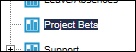
-
Click the Copy button  located on the toolbar.
located on the toolbar.
-
If the pasted project is associated with a client, locate and click the client name  .
.
or
If there is no associated client, click the root assignment level  icon at the top of the assignment tree.
icon at the top of the assignment tree.
-
Click the Paste button  .
.
-
Locate the copied project "Copy (1) of project name" and edit the project name, and any other relevant information. If copying a project template, check that the project status is properly set.
To copy a task group and its task/employee assignments:
-
From the Project Assignments view, locate and select the task group  to be copied.
to be copied.
-
Click the Copy button  located on the toolbar.
located on the toolbar.
-
Locate the project (or task group) where the task group will be pasted.
-
Click the Paste button  .
.
-
Edit the task group's assignments as required.
To copy a task and its employee assignments:
-
From the Project Assignments view, locate and select the task  to be copied.
to be copied.
-
Click the Copy button  located on the toolbar.
located on the toolbar.
-
Locate the project (or task group) where the task will be pasted.
-
Click the Paste button  .
.
-
Edit the task assignments as required.
To copy an employee assignment and its properties:
-
From the Project Assignments view, locate and select the employee assignment  to be copied.
to be copied.
-
Click the Copy button  located on the toolbar.
located on the toolbar.
-
Locate the task where the employee assignment will be pasted.
-
Click the Paste button  .
.
-
Edit the employee assignment properties as required.
|
Note: The Copy/Paste function will not duplicate any existing assignments within a given project. That is, if a task is already assigned to a project, pasting a duplicate of that task will not be permitted.
|
|
Tip: The Copy/Paste function is also available using your mouse's right click button.
|
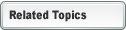
![]() to be copied.
to be copied.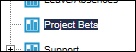
![]() located on the toolbar.
located on the toolbar. .
.![]() icon at the top of the assignment tree.
icon at the top of the assignment tree.![]() .
. to be copied.
to be copied. to be copied.
to be copied. to be copied.
to be copied.